Online Orientation
About Online Orientation
All students should complete the full orientation prior to meeting with a Guided Pathways (GP) Advisor. It takes approximately 30-45 minutes to complete and you will receive a Certificate of Completion sent to your college email upon completion of all sections and the feedback survey.

Deadlines for Fall and Spring Applicants
Fall Applicants
Complete by September 12
Spring Applicants
Complete by February 6
Features:
- Accessible through mobile, tablet, and computer devices
- Bookmark orientation lessons and take virtual notes
- Stop and go—if you have to stop midway through, you can easily pick up where you left off.
- Closed Captioning available in English and Spanish
- Send questions in the Ask a Question box
- Download and print your Certificate of Completion

Getting Started:
- You can sign-in to complete the New Student Online Orientation 24-hours after being admitted to the college. If you haven't yet applied to the college, see the instructions on the How to Apply page for how to apply.
- You will need to log into myCTState prior to accessing the Online Orientation portal: myCTState instructions
- Have your myCTState login information ready and sign in to get started!
- Complete all orientation lessons and feedback survey.
- Check your college email for your Certificate of Completion or download it from your Online Orientation dashboard

1. Go to the CT State Online Orientation
2. You will be redirected to the CSCU Connecticut Colleges Login Portal webpage. Type in your NetID and click "Next."

3. Enter your Password and click "Sign In."
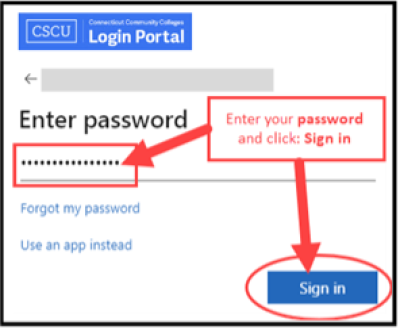
4. You will be asked if you want to remain signed in.
- Select: Yes or No. If you are using a public computer or laptop, we recommend selecting 'No'.
- If this is your first time logging in, you will be directed to set up Multifactor Authentication
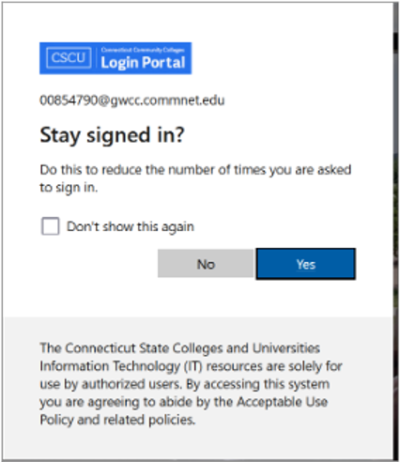
5. First-time users will be directed to answer Onboarding Questions as shown below.
If you are not a first-time user, proceed to step 9.
- Primary Campus Location (Select your CT State campus location)
- I am a (Select your Student Type)
- Current Entry Semester/Term I am Accepted for Admissions
6. You will be automatically directed to the New Student Online Orientation dashboard as shown below.
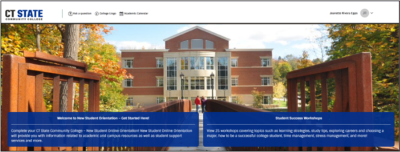
7. To get started, click on "Welcome to New Student Orientation."
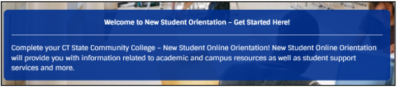
8. Now, you have access to the CT State Online Orientation!
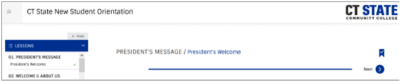
9. To download or print your certificate of completion, go to the dashboard and click on the certificate tab.
- Go to the dashboard and click on the certificate tab
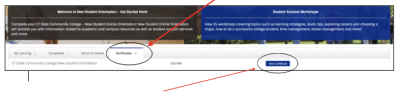
- Go to the dashboard and click on the certificate tab
There are three icons within the New Student Online Orientation Dashboard:
- Ask a question: you can send an email to CTState-StudentOnboarding@ct.edu
- College Lingo: access to common college terminology
- Academic Calendar: Yearly calendar for all 12 CT State Community Colleges
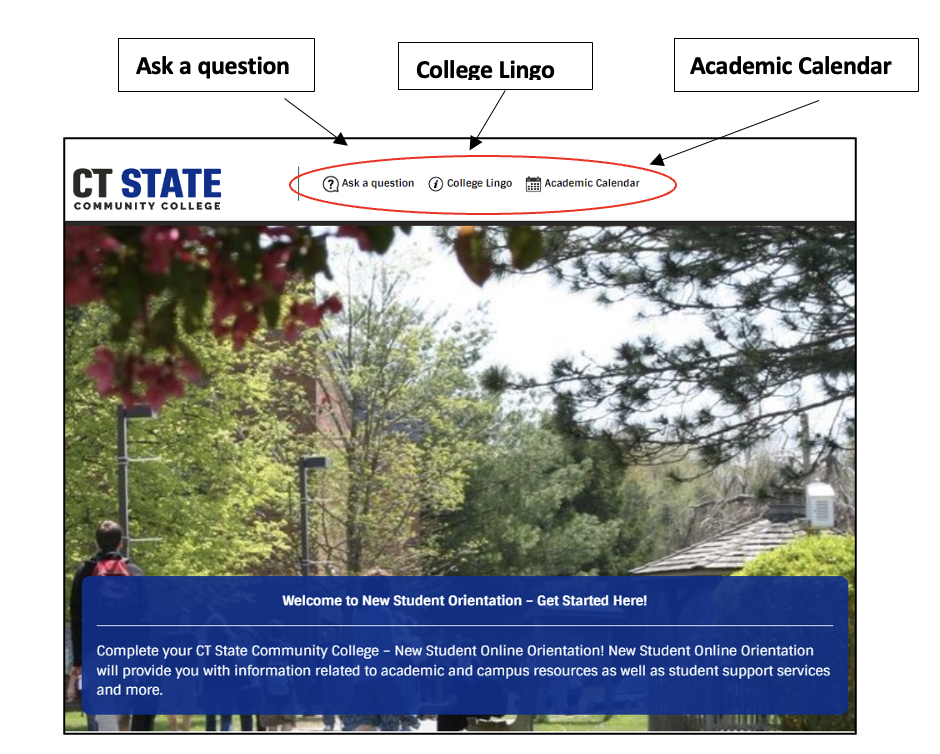
As you complete each orientation lesson green check marks will appear:
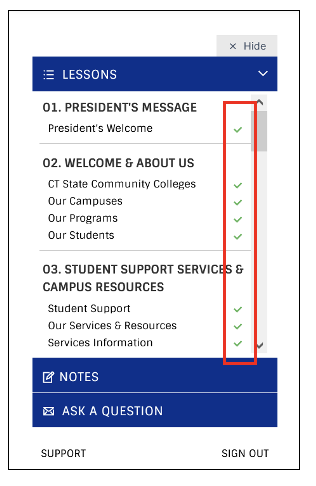
To proceed to the next section or lesson click on the Next button:
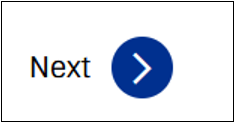
To view a previous section or lesson you viewed click on the Previous button:
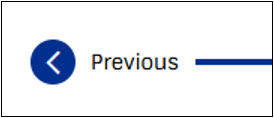
To go back to the New Student Orientation dashboard click on the Home Icon:
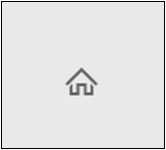
To bookmark an orientation lesson or section click on the Bookmark Icon:
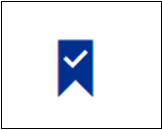
To take virtual notes on an orientation lesson or section click on the Notes:
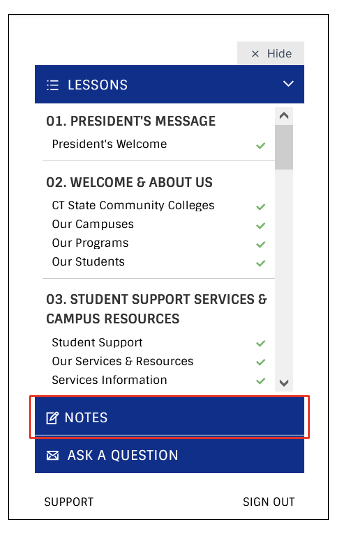
To ask a question or if you need additional technical support click on ASK A QUESTION OR SUPPORT found throughout the online orientation and on the dashboard.

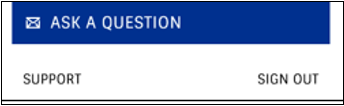
After completing your online New Student Orientation, there are several more steps to take to ensure that your time at CT State is successful.