Transcript Requests
CT State Community College offers the ability to obtain official transcripts in an electronic (eTranscript) or paper format. Official eTranscripts can be sent to other educational institutions, potential employers, or any other appropriate entities.
- Current and Recent Students: Students who have been issued a NetID and password should login to myCTState, navigate to Banner Self-Service, Student Records, Transcripts, and choose which transcript to send (eTranscript or paper). If you do not remember your NetID or password, please use the online self-help tools to obtain your NetID or reset your NetID password.
- Former Students: Students who have not been issued a NetID, please create an account to request either the eTranscript or paper transcript. Please ensure that your last name, first name, date of birth and last four digits of your SSN are entered correctly so that your request can be processed in a timely manner. Select CT State Community College - Undergraduate (Location: New Britain, CT) as your campus. After that, you will be able to place an order for transcripts from CT State Community College and any of the former Connecticut community colleges that you attended.
- If all your coursework is prior to fall 2023, please request an official transcript from the legacy colleges in which you were enrolled.
- If your coursework contains courses from fall 2023 and beyond, please request an official CT State transcript. If you have coursework from a legacy college that is not reflected on your CT State transcript, you should request official transcripts from the legacy colleges that you attended to be sent to the transfer institution.
STEP 1: LOG IN OR REGISTER
Sign into CT State's portal to be redirected directly to the storefront with an account.
STEP 2: SELECT DESTINATION & DOCUMENTS
- Organization: Search Parchment’s ever-expanding receiver network for your destination: Select your preferred delivery method by choosing the appropriate Product> Type> Other
- Individual: Fill in the destination information and preferred delivery method by choosing the appropriate Product Type and send your transcript virtually anywhere
STEP 3: ORDER DETAILS
Click Checkout to continue the ordering process or Continue Shopping to send your transcript to additional destinations.
STEP 4: PROVIDE CONSENT
Provide electronic consent for the release of your Academic Records by your Institution to the Recipient(s) you have provided.
STEP 5: PAYMENT
Fill in the applicable payment and billing information. While all transcripts themselves are free, a student may request and pay for expedited FedEx delivery through the “Request transcript link” located in the my.ctstate portal.
STEP 6: REVIEW ORDER
Review all order details before processing your order. Upon successfully submitting your order for processing, you will receive an Order Receipt email.
TRANSCRIPT REQUEST PROCESS
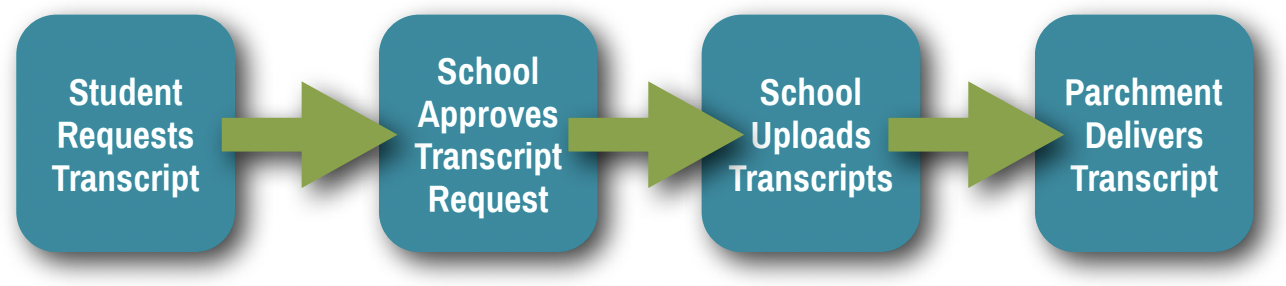
IMPORTANT DELIVERY STATUSES
- Pending: Order has been submitted and is awaiting processing
- Processing: The order is being processed
- Available: (Electronic documents) Order has been processed and the document is available for download
- Delivered: (Electronic documents) Your document has been downloaded by the recipient
- Delivered: (Paper documents) Your order has been successfully processed and will be sent as ordered
- On Hold: Your order has been put on hold — Refer to email comments for details
- Canceled: Your order has been canceled – Refer to email comments for details
- Error: A processing error occurred – Refer to email comments for details
- Partially Delivered: The request has multiple documents. At least one document in the order has been delivered and at least one other document has been cancelled.
TRANSCRIPT REQUEST PROCESS
What application do I need on my computer to open a secure Official PDF Transcript?
The Official PDF Transcript is protected with advanced PDF security and therefore requires Adobe Reader or Adobe Acrobat. The latest version of the free Adobe Reader may be downloaded at get.adobe.com/reader/.
How long is an order held?
Parchment cannot hold a credit card pre-authorization for more than 30 days, so all open orders are cancelled after 30 days. Document requestors are sent a notification email when the order is cancelled, informing them of the cancellation and giving them instructions on entering a new order if desired. The Exception to this are orders On Hold for Grades or Degree. These orders have special processing that allows them to exist beyond the 30 day mark.
When is my credit card charged?
When your order is initially placed, your credit card will be authorized for the purchase amount. After the document(s) are successfully processed, your credit card will be charged.
Data on my transcript is incorrect or missing. What should I do?
Parchment serves as an exchange platform for transcript credentials. This means that Parchment facilitates the request of the transcript(s), thereby notifying the school that the transcript needs to be processed. It is the responsibility of the school to fulfill this request since they are the only entity that has access to your credentials. Once the school has approved the request and sent it, Parchment is responsible for delivering it electronically or by mail to the destination(s) outlined in the order. Parchment delivers transcripts exactly as they are provided from the sending Institution. If you have a question in regard to the content or accuracy of the data included in your transcript, please contact your school directly.
Can I order transcripts for Workforce Development/Continuing Education (WDCE) courses?
Transcripts for WDCE courses (beginning in fall 2023) may be ordered through Parchment. Transcripts for coursework taken prior to fall 2023 must be requested through your campus Workforce Development/Continuing Education office.
