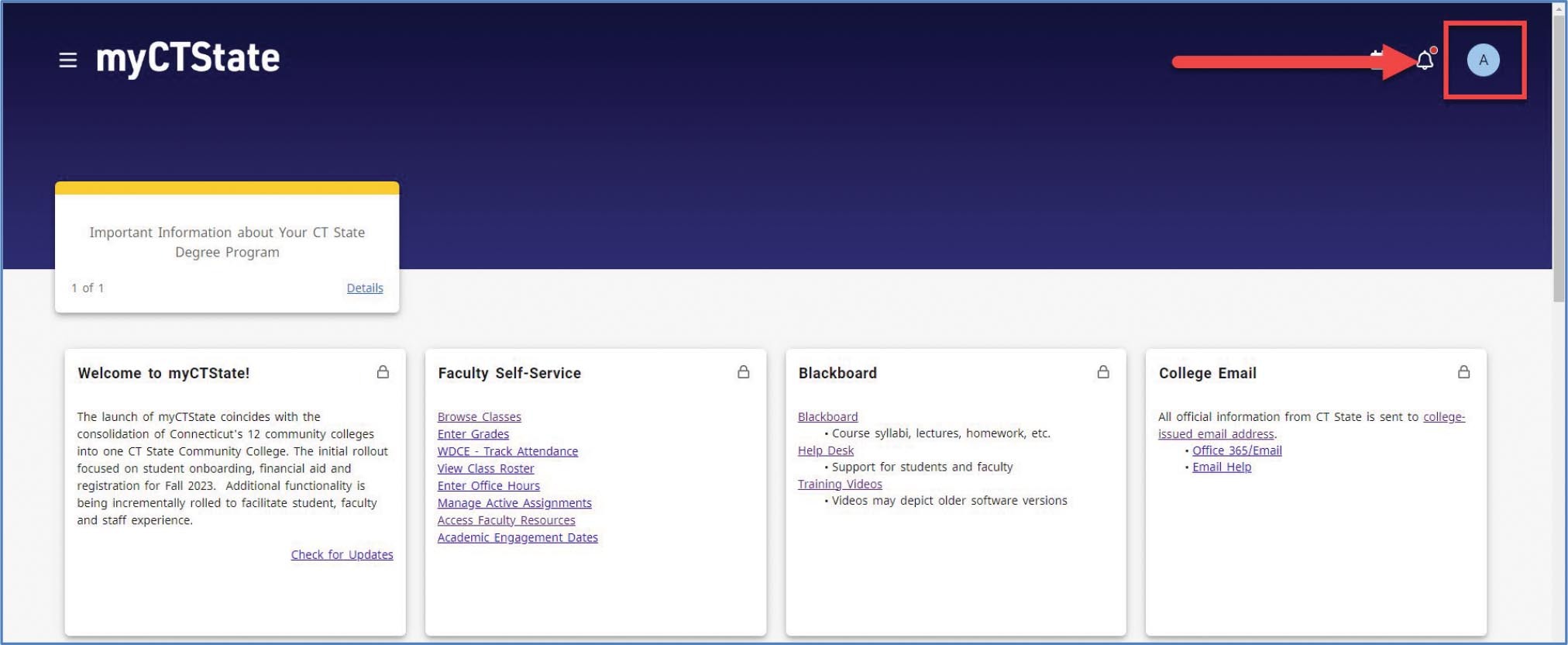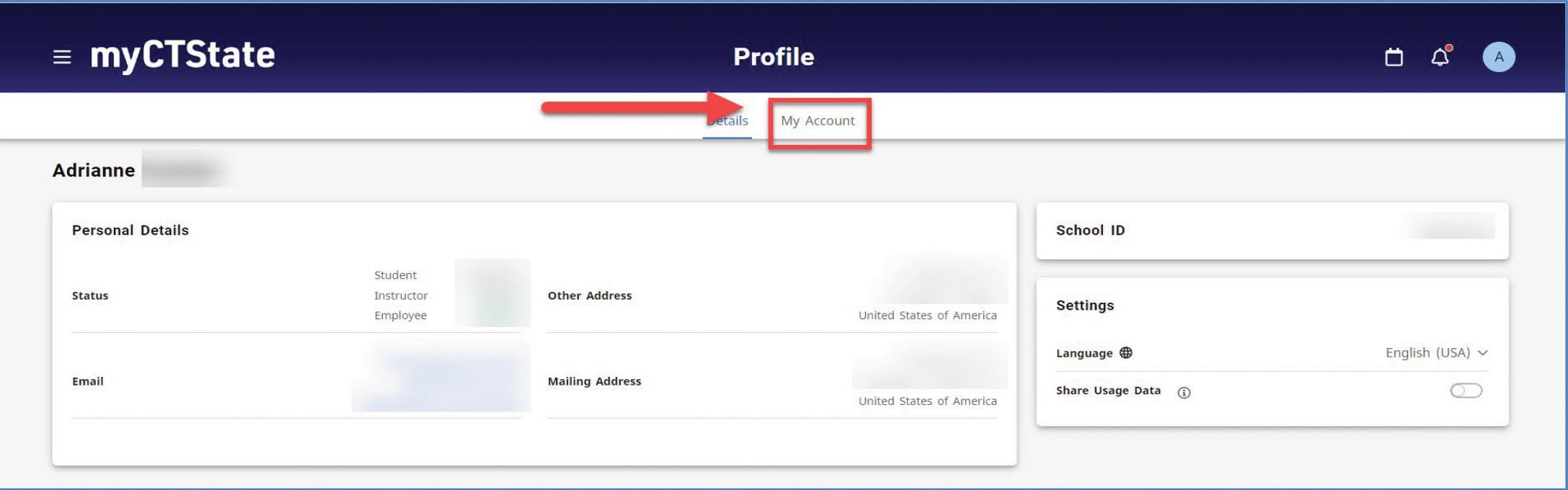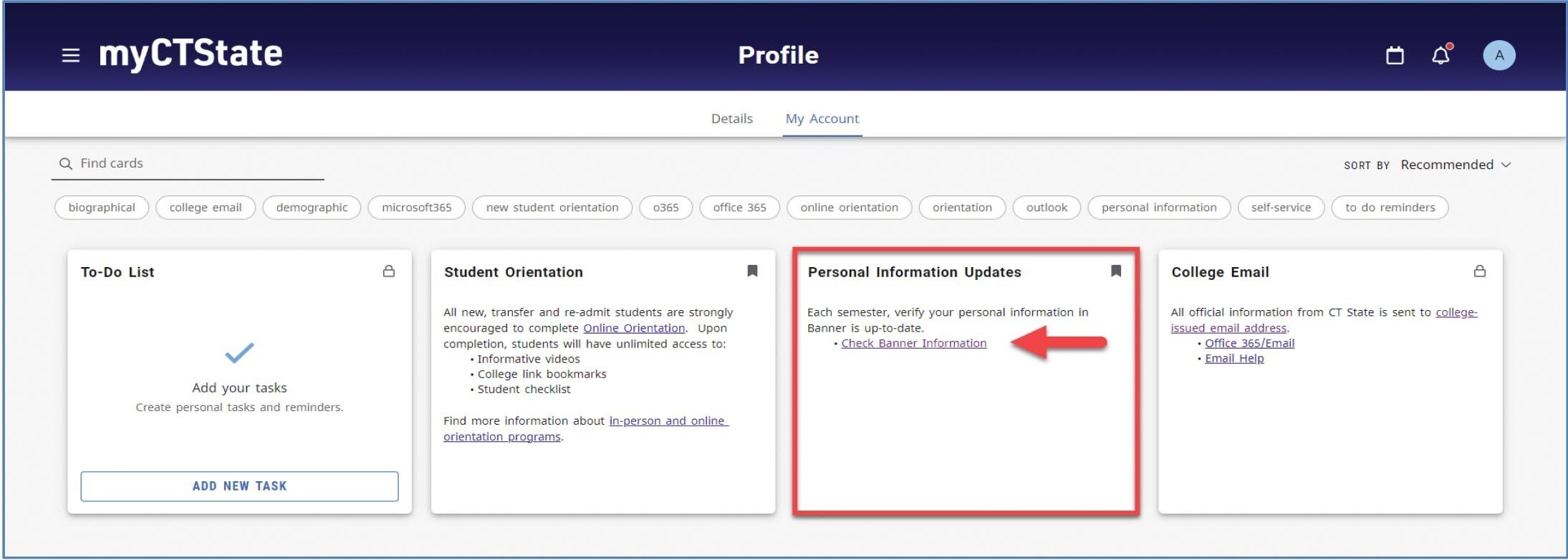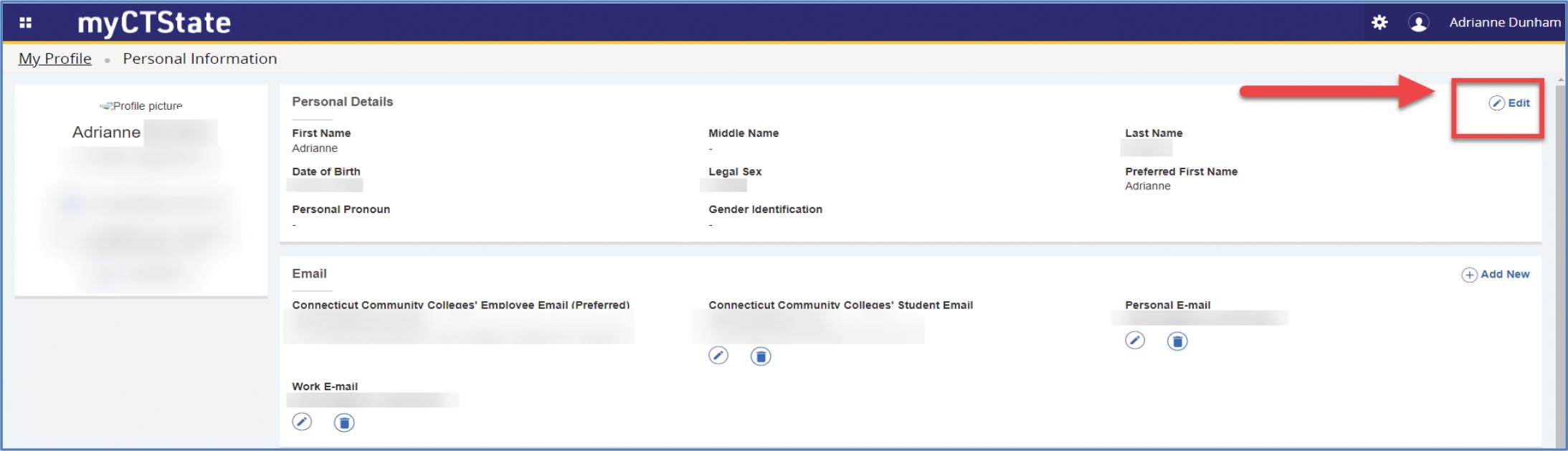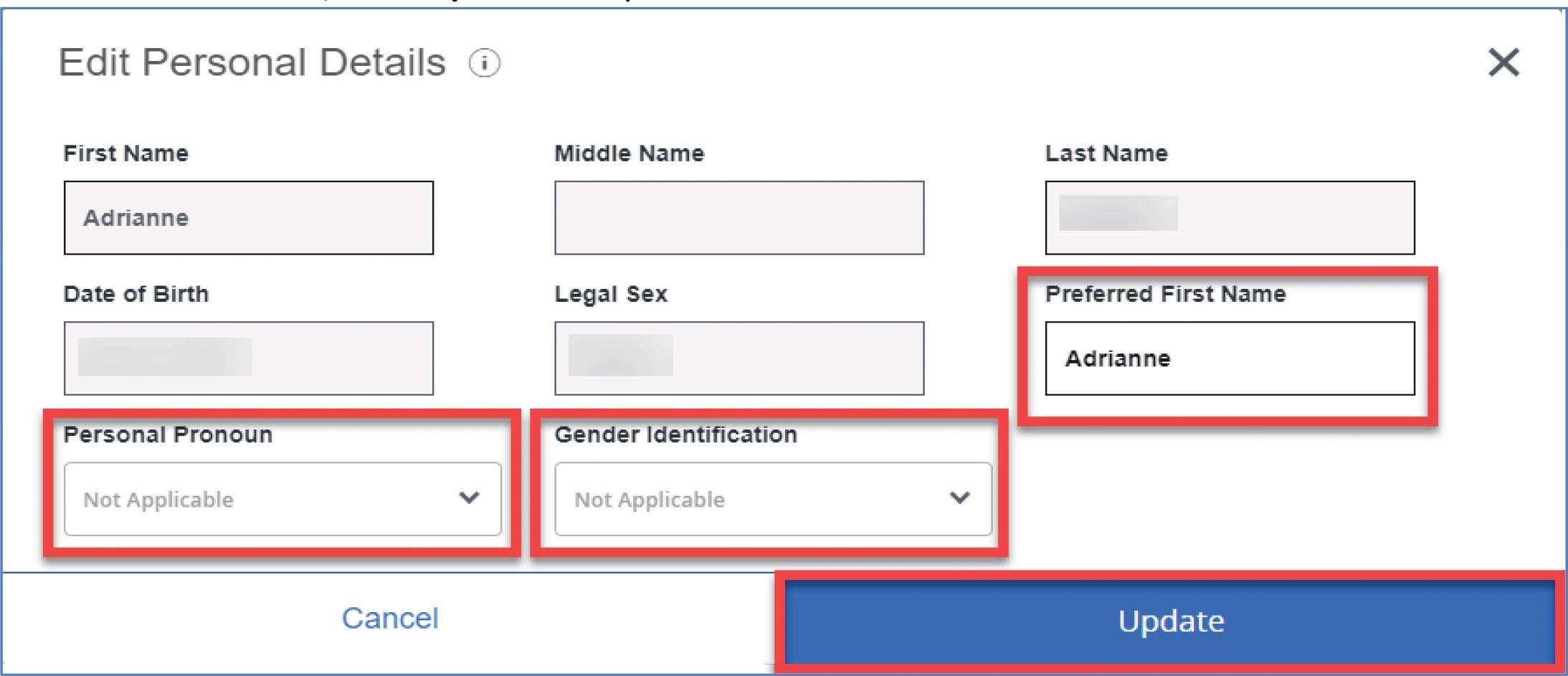Jump to
Introduction
Connecticut State Community College (CSCC) is committed to a safe, equitable, welcoming educational environment for all. This guide is intended to provide faculty and staff information on how to support transgender students in our community. The guide begins with information on key terms, language and pronouns from renowned transgender advocacy organizations. This is followed by important information about campus policies, resources, and procedures. As a faculty or staff member you play a key role in creating an inclusive environment for transgender students, whether that is in the classroom, at student support services, or in the many extracurricular opportunities offered throughout our campuses. Should you have additional questions or would like more information on how to best support transgender students or colleagues please contact the Office of Equity and Civil Rights directly at CTState-CivilRights@ct.edu.
Key Terminology
(Source: GLAAD Transgender Glossary of Terms)
Cisgender (adj.): A word used to describe people who are not transgender. “Cis-” is a Latin prefix meaning “on the same side as,” and is therefore an antonym of “trans-.” A cisgender person is a person whose gender identity is aligned with the sex they were assigned at birth. Currently, cisgender is a word not widely understood by most people, however, it is commonly used by younger people and transgender people.
Gender Expression: External manifestations of gender, expressed through a person's name, pronouns, clothing, haircut, behavior, voice, and/or body characteristics. Society identifies these cues as masculine and feminine, although what is considered masculine or feminine changes over time and varies by culture.
Gender Identity: A person's internal, deeply held sense of their own gender. A person’s gender identity is not necessarily the same as the sex they were assigned at birth.
Gender Non-Conforming (GNC) (adj.): A term used to describe some people whose gender expression is different from conventional US expectations of masculinity and femininity. Please note that not all gender non-conforming people identify as transgender; nor are all transgender people gender non-conforming. The term is not a synonym for transgender or transsexual and should only be used if someone self-identifies as gender non-conforming.
Sex Assigned at Birth (ASAB): The classification designated to a person at birth as male or female [or intersex in some states] based on the appearance of their external genitalia. (In US society this designation is what is written on the birth certificate.) A person's sex, however, is actually a combination of bodily characteristics including chromosomes, hormones, internal and external reproductive organs, and secondary sex characteristics.
Gender Affirming Surgery (GAS): Gender Affirming Surgery is the term that has been adopted widely by the transgender, gender nonconforming, and non-binary community. Refers to doctor-supervised surgical interventions, and is only one small part of the transition. Avoid the phrase "sex change operation." Do not refer to someone as being "pre-op" or "post-op." Not all transgender people choose to, or can afford to, undergo medical surgeries. It is best to avoid overemphasizing the role of surgeries in the transition process.
Nonbinary (adj.): A word used by people who experience their gender identity and/or gender expression as falling outside the binary gender categories of “man” and “woman.” Many nonbinary people also call themselves transgender and consider themselves part of the transgender community. Others do not. Nonbinary is an umbrella term that encompasses many different ways to understand one’s gender. Examples of emerging terms may include but not be limited to terms such as agender, bigender, demigender, pangender, etc. to describe the specific way in which they are nonbinary.
Sexual Orientation / Sexual Identity: The desire or lack of desire for intimate emotional and/or sexual relationships with people of the same gender/sex, another gender/sex, or multiple genders/sexes.
Trans (adj.): Used as shorthand to mean transgender. Because its meaning is not precise or widely understood, be careful when using it with audiences who may not understand what it means. Avoid unless used in a direct quote or in cases where you can clearly explain the term's meaning in the context of your story.
Transgender (adj.): An umbrella term for people whose gender identity and/or gender expression differs from what is typically associated with the sex they were assigned at birth. People under the transgender umbrella may describe themselves using one or more of a wide variety of terms - including transgender, gender non-conforming, and/or non-binary. Some people who identify as transgender choose to take steps towards outwardly expressing their gender identity (see: Transition). However, not all people who identify this way want or are able to do so and their identity is not dependent upon their physical appearance.
Transition: The exact steps involved in transition vary from person to person and are deeply personal. A person’s transition can include some or all of the following personal, social medical, and legal steps: telling one's family, friends, and co-workers; using a different name and pronouns that affirm their identity; dressing differently; changing one's name and/or sex on legal documents; hormone therapy; and possibly (though not always) one or more types of surgery.
Transsexual (adj.): An older term that originated in the medical and psychological communities. Still preferred by some people who have permanently changed - or seek to change - their bodies through medical interventions, including but not limited to hormones and/or surgeries. Unlike transgender, transsexual is not an umbrella term. Many transgender people do not identify as transsexual and identify with the word transgender. It is best to ask which term the person uses. If transsexual is used by the individual, use as an adjective: transsexual woman or transsexual man.
Language and Pronouns
Use the language a transgender person uses for themselves.
No two transgender people are exactly the same, and different transgender people may use different words to describe themselves. You should follow the lead of each trans person, as they will best know the language that is right for them.
If you don’t know what pronouns to use, ask.
A simple way to see what pronouns someone uses—he, she, they, or something else—is to wait and see if it comes up naturally in conversation. If you’re still unsure, ask politely and respectfully, without making a big deal about it. Sharing your own pronouns is a great way to bring up the topic—for example, “Hi, I’m Rebecca and I use she/her/hers as my pronouns. How about you?” If you accidentally use the wrong pronouns, apologize and move on. Making a big deal out of a pronoun mistake may be awkward and often draws unwanted attention to the transgender person.
In classes and at events, set an inclusive tone.
In a group setting, identify people by articles of clothing instead of using gendered language. For example, the “person in the blue shirt,” instead of the “woman in the front.” Similarly, “Sir” and “Madam” are best avoided. In some circumstances, where not everyone is known, consider asking people to introduce themselves with their names and pronouns. For example, “Hi, I’m Nick and I use he/him pronouns.” Start with yourself and use a serious tone that will discourage others from dismissing the activity with a joke. However, if you feel this practice will have the effect of singling out the trans people in the room or putting them on the spot, avoid it. Remember, it costs cisgender people nothing to share their pronouns, but for trans people, it can mean they are sharing something very personal about their gender.
Language to Avoid
(Source: UCONN, Creating an Inclusive and Affirming Workplace for Transgender Employees: A guide for employees)
Problematic Language: “transgenders”, or “a transgender”
Best Practices: “transgender people”, “a transgender person"
Rationale: Transgender should be used as an adjective, not as a noun. Usage: “This department is transgender-inclusive.”
Problematic Language: “transgendered”
Best Practices: “transgender people" or "a transgender person"
Rationale: The adjective transgender should never have an extraneous "-ed" tacked onto the end. Usage: “Tony is a transgender person.”
Problematic Language: "sex change," "preoperative," "postoperative,” or “sex reassignment surgery”
Best Practices: "medical transition," “gender-confirming surgeries,” and/or “gender-affirming surgeries”
Rationale: Using these problematic terms inaccurately suggests that a person must have surgery in order to transition. Avoid overemphasizing surgery when discussing transgender people or the process(es) of transition. Note: It is advised to refrain from inquiring about an employee’s surgery status.
In the Classroom
(Source: Lawrence, M., & McKendry, S. (2019). Supporting Transgender and Non-binary Students and Staff in Further and Higher Education: Practical Advice for Colleges and Universities. Jessica Kingsley Publishers.)
Provide an opportunity to disclose pronouns.
Some transgender and non-binary students may not know how or when to inform a faculty member that they are being misgendered. When doing your own introduction to the class, it may be helpful to inform them of your own pronouns (“Hi, I’m Sarah and my pronouns are she/her”) so that students feel more comfortable disclosing their pronouns in an introduction. However, it is discouraged to require students to disclose their pronouns as this could be problematic for students who are not ready to disclose their pronouns to the faculty member or the class.
Provide information on resources and policies.
The Board of Regents has policy on Gender Identity and Pronouns BR 21-97 (2021) [5.13 USE OF GENDER IDENTITY AND PRONOUNS.pdf (ct.edu)] and BR 17-041 (2017) [2.4 Use of a Preferred First Name and Execution of Change to Legal Name.pdf (ct.edu)] and the use of restroom and locker rooms BR 17-042 [5.8 Access to Restrooms and Locker Rooms.pdf (ct.edu)]. It could be very helpful to incoming students to have a faculty member briefly provide this information to the class and direct students to related information in their syllabus. Further information on these policies and protocol are included in this guide.
Address transphobia in the classroom.
The classroom climate is not only impacted by the faculty member leading the class but also by the relationships and interactions between students. When transphobic comments are made, intentionally or not, faculty members can cultivate an inclusive classroom by addressing such comments in an educational and calm manner. For further support in this area contact the Office of Equity and Civil Rights at CTState-CivilRights@ct.edu.
Group Work
Social learning is an important aspect of many disciplines. However, group work can be a source of anxiety for transgender and non-binary students who may have had uncomfortable interactions with peers. To help address these concerns, provide students an opportunity to directly let you know any concerns they may have about group work before putting students randomly into groups. Also, work with the class to set ground rules for group work and actively monitor that the agreed-upon ground rules are followed.
Continue to learn
In order to improve your own pedagogy, continue to learn about the experiences of transgender and non-binary students. There are many resources in the sources at the end of this guide.
Campus Records
At CSCC every effort is made so that students are identified by their chosen name. However, there are some circumstances related to financial aid and transcripts, for example, where a student’s legal name is required to be used. Below is a chart that indicates when a chosen name is used, when a legal name is used, and the office with oversight of that area.
|
Record
|
Office to Contact
|
Chosen/Used Name
|
Legal Name
|
|
CoreCT, Insurance & Payroll
|
Human Resources
|
|
✓
|
|
Financial Aid
|
Financial Aid on Home Campus
|
|
✓
|
|
Directory
|
Information Technology on Home Campus
|
✓
|
|
|
E-mail Address and Display Name
|
Information Technology on Home Campus
|
✓
|
|
|
Gender Marker
|
Enrollment Services on Home Campus
|
|
✓
|
|
CT State Identification Card
|
Enrollment Services on Home Campus
|
✓
|
|
|
Diploma
|
Enrollment Services on Home Campus
|
✓
|
|
|
Blackboard
|
Information Technology on Home Campus
|
✓
|
|
|
Transcript
|
Enrollment Services on Home Campus
|
|
✓
|
Student Name Change – Information for Instructors
Students are now able to change their names and/or indicate their pronouns in Blackboard and in Banner. This is a new feature and students can make these changes at any time, without the need for permission. These changes, if made, will be immediate. Changes to a student's name in Blackboard and/or Banner do not change a student’s legal name, which will remain in all documents and communications related to financial aid, bursar, official transcripts, and payroll for student-workers.
As an instructor, there are a few key pieces of information for you to know:
- Your student roster in Blackboard will have the most up-to-date preferred names for your students. Also, any personal pronouns they indicated will be available.
- You will not be notified if a student changes their name and/or pronouns in Blackboard and/or Banner. There is a syllabus statement that informs students that you, the instructor, may not be aware of any changes they made.
- It may be helpful to periodically review your roster for any changes in name or pronouns.
Restroom Access
At all CSCC campuses, employees, students, and visitors have the right to use the restroom that most closely corresponds with their gender identity, regardless of their sex assigned at birth. There are also gender-neutral, single-stall bathrooms on every campus and at the main CSCC administration building for anyone who would like increased privacy. However, no employee, student or visitor can be required to use a gender-neutral restroom for any reason.
Gender-neutral bathrooms throughout CSCC
CSCU/BOR Policies
CSCU BOR Affirmative Action Statement
See full policy here
It is the policy of the Board of Regents for Higher Education to administer all personnel policies in manners that ensure there is no discrimination based upon race, color, sex, religious creed, marital status, national origin, ancestry, intellectual disability, past or present history of mental disability, learning disability, physical disability, age, genetic information, gender identity and expression or sexual orientation. The Board’s personnel policies involve employment applications, job qualifications, job specifications, recruitment practices, job structuring, orientation, training, counseling, grievance procedures, evaluation procedures, layoffs and terminations. (CSCU BOR Policy 4.5)
CSCU BOR Use of Gender Identity and Pronouns Policy
See full policy here
The Board of Regents for Higher Education is committed to providing an educational environment where all are welcome and free to express the manner in which they choose to identify themselves. To that end, the BOR is issuing this policy so that individuals may be identified by their actual gender identity and self-identified pronouns.
The Board of Regents for Higher Education directs the College and University leadership and other stakeholders of the CSCU institutions, including students and employees, working with System Office staff, to follow best practices in establishing appropriate forms, procedures, training and timelines to facilitate students’ and community members’ requests for usage of self- identified pronouns and gender identity. The institutions are to incorporate information regarding pronoun usage and gender identity into their processes. CSCU institutions will continue to record and use governmentally recognized gender markers as required by law. (CSCU BOR Policy 5.13, 2021-06-24)
CSCU BOR Access to Restrooms and Locker Rooms
See full policy here
The Board of Regents for Higher Education is committed to providing an educational and employment environment where all are welcome. The Board of Regents further recognizes that restroom and locker room facilities at the Connecticut State Colleges and Universities are public accommodations. Therefore, the Board of Regents prohibits controlling or otherwise limiting transgender or gender nonconforming persons’ access to restroom or locker room facilities. Requiring a transgender or gender non-conforming person to use a separate, non-integrated space, potentially identifies that person as well as potentially marginalizes a person. Such treatment fails to recognize that restroom and locker room facilities on the campuses as public accommodations and that denial of access may result in the deprivation of an equal educational or employment environment. In this vein, the BOR is issuing this policy so that individuals may access restrooms and locker rooms, in a manner consistent with their gender identity or expression. (CSCU BOR Policy 5.8, 2017-04-06)
CSCU BOR Code of Conduct for Regents, Employees and Volunteers
See full policy here
Maintain and Treat Others with Dignity, Respect and Civility: CSCU and its institutions are committed to diversity and respect for differences. Community members are expected to: 1. Be respectful of the right of others to express their opinions 2. Extend fundamental fairness to all persons 3. Avoid all forms of bullying and harassment, illegal discrimination, threats, or violence 4. Support conflict resolution 5. Provide equal access to programs, facilities, resources, and employment 6. Ensure that personal or familial relationships do not interfere with objective judgment in decisions affecting employment 7. Protect rights to individual and institutional intellectual property 8. Foster an environment where people feel empowered to make decisions 9. Refrain from engaging in consensual, dating, sexual or romantic relationships particularly as prohibited per BOR policy in all instances where a supervising, evaluating, instructing or other unequal balance of power is present (CSCU BOR Policy 4.10, 2017 – 10 – 19)
Additional Resources
Mental Health and Wellness Services
See the link below for contact information for confidential campus-based mental health and wellness services, as well as links to find mental health resources near your home campus and online resources.
Visit Website
Office of Equity and Civil Rights
The link below will provide information on CT State non-discrimination policies as well as how to make a report of discrimination, harassment and/or sexual misconduct to campus authorities.
Visit Website
Sources
- Brown, C., Usher, E. L., Coleman, C., & Han, J. (2022). Perceptions of discrimination predict retention of college students of color: Connections with school belonging and ethnic identity. Journal of College Student Retention : Research, Theory & Practice, 152102512110705. https://doi.org/10.1177/152102...
- Edwards, J., Barthelemy, R. S., & Frey, R. F. (2022). Relationship between course-level social belonging (sense of belonging and belonging uncertainty) and academic performance in general chemistry 1. Journal of Chemical Education, 99(1), 71–82. https://doi.org/10.1021/acs.jc...
- Ehlinger, P., Folger, A., & Cronce, J. M. (2022). A qualitative analysis of transgender and gender nonconforming college students' experiences of gender-based discrimination and intersections with alcohol use. Psychology of Addictive Behaviors, 36(2), 197–208. https://doi.org/10.1037/adb000...
- GLAAD, Media Reference Guide (11thEdition), Glossary of Terms: Transgender, https://glaad.org/reference/trans-terms/
- GLAAD, Tips for Allies of Transgender People, https://glaad.org/transgender/...
- Hurtado, S. Ruiz Alvarado, A., & Guillermo-Wann, C. (2021). Creating inclusive environments: The mediating effect of faculty and staff validation on the relationship of discrimination/bias to students’ sense of belonging. Journal Committed to Social Change on Race and Ethnicity, 1 (1), 60-80.
- Jackson, Harvey, I. S., & Sherman, L. D. (2020). The impact of discrimination beyond sense of belonging: Predicting college students’ confidence in their ability to graduate. Journal of College Student Retention : Research, Theory & Practice, https://doi.org/10.1177/152102...
- Lawrence, M., & McKendry, S. (2019). Supporting Transgender and Non-binary Students and Staff in Further and Higher Education: Practical Advice for Colleges and Universities. Jessica Kingsley Publishers
- Nicolazzo, Z. (2017). Trans* in college : transgender students' strategies for navigating campus life and the institutional politics of inclusion. Stylus Publishing, LLC.
- Platt, L. (2020). The presenting concerns of transgender and gender nonconforming clients at University Counseling Centers, The Counseling Psychologist, 48(3), 407–431. https://doi.org/10.1177/001100...
- Sotardi, V., Surtees, N., Vincent, K., & Johnston, H. (2021). Belonging and adjustment for LGBTQ+ and non-LGBTQ+ students during the social transition to university. Journal of Diversity in Higher Education. https://doi.org/10.1037/dhe0000305
- University of Connecticut. (2019). Creating an Inclusive and Affirming Workplace for Transgender Employees: A Guide for Employees. https://equity.uconn.edu/wp-content/uploads/sites/2036/2019/01/Gender-Transition-Guidelines-January-2019.pdf
- Wolf, S., Perkins, J., Butler-Barnes, S. T., & Walker, T. A. (2017). Social belonging and college retention: Results from a quasi-experimental pilot study. Journal of College Student Development, 58(5), 777–782. https://doi.org/10.1353/csd.20...