Student Forms
- Temp Last Modified: 2025-05-06
- Hits: 82222
Known as the Bursar or Business Office, this department is the centralized billing and collection point for student accounts. The primary function of the Bursar/Business Office is managing all student accounts, including processing payments and installment plans, applying waivers, generating eBills (electronic bills), coordinating collection efforts, and processing refunds.
Bursar/Business Offices are located on each of the twelve main campuses at CT State. Services vary by campus but may include:
Easily pay for your classes in person.
Learn More About Paying for Classes
Students registered in credit courses at participating campuses receive a U-PASS to ride any city bus or train in CT at no additional cost beyond the student transportation fee. *
Students paying their bills with third-party vouchers must submit the voucher to the Bursar/Business Office on or before their bill due date.
Find your campus from the list above to find locations, hours and contact information for your local bursar/business office.
Students paying their bills with cash must bring their payment to the Business Office cashier window during office hours.
Address: 170 Elm Street, Enfield, CT 06082
Email: AS-Business-Office@ctstate.edu
Monday-Friday: 8:30 a.m.-4 p.m.
Evan Leslie
Administrative Services Assistant
Phone: 860-253-3051
Email: evan.leslie@ctstate.edu
Sally DeJesus
Administrative Services Assistant
Phone: 860-253-3175
Email: sally.dejesus@ctstate.edu
Kim Dragan
Associate Director of Finance
Email: kim.dragan@ctstate.edu
Phone: 860-253-3044
Email: ca-bursar@ctstate.edu
Phone: 860-906-5061
Monday-Thursday: 9:00 a.m.–5:00 p.m.
Friday: 9:00 a.m.–3:00 p.m.
Location: Room N216 (Second floor of the North Building)
Address: 20 Church Street, New Haven, CT 06510
Email: GW-StudentPayments@ctstate.edu
Phone: 203-285-2009
Fax: 203-285-2001
Monday-Friday: 8:15 a.m.-4 p.m.
Student Accounts/Bursar's Office
Location: Lafayette Hall, L123
Address: 900 Lafayette Boulevard, Bridgeport, CT 06604, Attn: Student Accounts/Bursar
Phone: 203-332-5260
Monday-Friday: 8:30 a.m-4:30 p.m.
Location: SSC L165
Address: Bursar’s Office, Manchester Community College
Great Path, MS #10, PO Box 1046, Manchester, CT 06045-1046
Email: matGenInfoBursars@ctstate.edu
Phone: 860-512-3640
Monday-Thursday: 9 a.m.-4 p.m.
Friday: 9 a.m.-12:30 p.m.
Payments may be made in person or mailed.
Location: Founders Hall, Room 113
Address: 100 Training Hill Rd., Middletown, CT 06457
Email: MX-Business@ctstate.edu
Phone: 860-343-5729
Monday, Wednesday, Thursday: 8:30 a.m.–4:30 p.m.
Tuesday: 10 a.m.–6 p.m.
Friday: 8:30 a.m.–4 p.m.
Location: Kinney Hall, K508
Address: 750 Chase Parkway, Waterbury, CT 06708
Email: NV-Bursars@ctstate.edu
Phone: 203-575-8164
Monday-Friday: 8 a.m.-5 p.m.
Location: Cashier’s Office – Room 302
Address: CT State Northwestern, Attention: Cashier's Office, Park Place East, Winsted, CT 06098
Phone: 860-738-6415
Contact: danielle.whitaker@ctstate.edu
Monday-Friday: 8:30 a.m.–4 p.m.
Our office staff is committed to assist students and families in accessing financial resources to meet the cost of attending college. We can be reached by phone, email, or in-person during our office hours to gladly answer any financial questions you may have.
Some of the functions of the Business Office include processing payments, refunds, payment plans, applying waivers, generating bills, and coordinating collection efforts.
Location: East Campus, Room E103
Email: NK-BusinessOffice@ctstate.edu
Phone: 203-857-7046
Fax: 203-857-7069
Monday-Thursday: 9 a.m.–5 p.m.
Friday: 9 a.m.–4 p.m.
Location: 2nd Floor, Room C223
Address: 742 Upper Maple Street, Danielson CT 06239
Phone: 860-932-4004
Monday-Friday: 8:30 a.m.–4 p.m.
Alessandra Lundberg
Director of Finance & Administrative Services
Phone: 860-932-4170
Email: alessandra.lundberg@ctstate.edu
Amanda Muckle
Administrative Services Assistant
Phone: 860-932-4152
Email: amanda.muckle@ctstate.edu
Donna Bayer Carreaux
Administrative Services Assistant
Phone: 860-932-4093
Email: donna.bayercarreaux@ctstate.edu
Address: 574 New London Turnpike, Norwich, CT 06360
Phone: 860-215-9026
Fax: 860-215-9904
Phyllis Brown
Fiscal Administrative Assistant
Phone: 860-215-9217
Email: phyllis.brown@ctstate.edu
Monday-Friday: 8:30 a.m.–4:30 p.m.
Phone: 860-773-1315
Address: 271 Scott Swamp Road, Farmington, CT 06032-3187
Payments can be made using cash, check or credit card (Visa/Mastercard/Discover/American Express), by phone, mail or online.
There are several services CT State students may access online. See instructions for each below.
Learn more about the 1098-T tuition statement here.
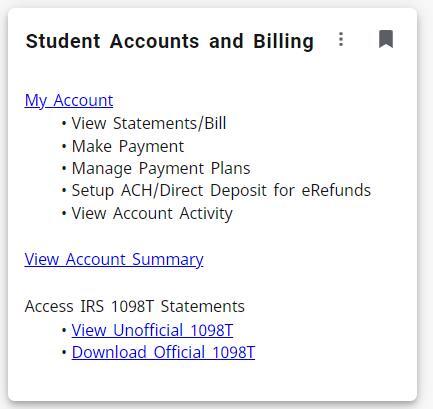
PLEASE NOTE: Students also have the option to view and download the 1098-T from General Dynamics' website. The student may set up an account in Vangent (now called General Dynamics Information Technology) to download or print a 1098-T for any year. The link to the General Dynamics login page is https://tra.maximus.com. The student can create an account by clicking on First Time Students. Once the account is created, the student can then enter a User ID and Password and click on Login within the main webpage.
Credit Students: To submit a request for a refund, students should submit their request (along with applicable supporting documentation) online using the CSCU - File Upload Service. Appeals will only be considered for one of the following reasons: documented medical emergency, documented personal emergency, documented military relocation/deployment, or incorrect advisement for your program of study. Appeals are expected to be submitted during the term for which the appeal is requested. Appeals received for a course(s) that occurred in the prior academic year will not be reviewed.
Non-Credit Students: A full refund for non-credit programs will only be considered when a student drops a class 24 hours prior to the first scheduled meeting of a refund-eligible course. You may submit your written refund request to the CT State Office of Workforce Development and Continuing Education at your home campus in person, by mail, e-mail, or fax.
Does someone else help you with the bills? You can authorize your parents, employer, or anyone you choose to view your bill, make payments directly on your account, and even sign up for a Tuition Installment Plan. Any student can give permission to an Authorized User, even those not enrolled in a Tuition Installment Plan.
It’s easy to give someone access. All you need is a valid email address. Follow the steps below:
Set Up Account Payment Information
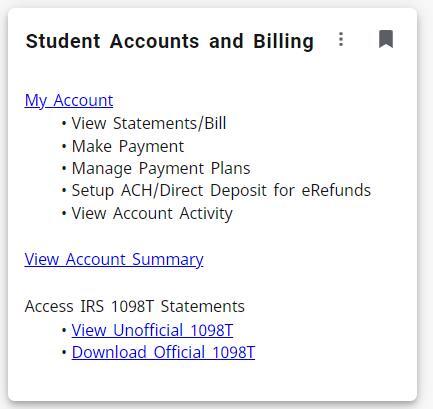 This will bring you to the Touchnet Payment Center where you’ll be able to view activity, enroll in a payment plan, make a payment, and more.
This will bring you to the Touchnet Payment Center where you’ll be able to view activity, enroll in a payment plan, make a payment, and more.You may wish to set up direct deposit to allow financial aid and student refunds to be deposited in your checking account. Here are some important things to know:
In order to sign up or change anything related to your direct deposit of your tuition refund:
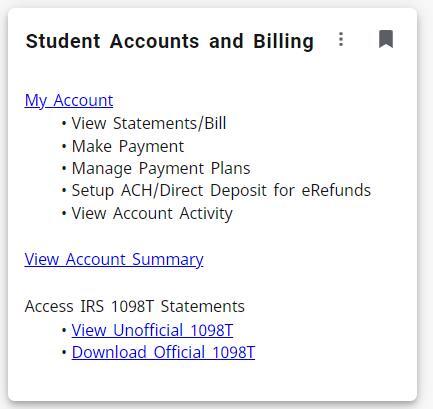
Any credit student enrolled in a regular academic semester with charges of $1,029 or more can enroll in a payment plan unless there is an unpaid balance from a previous semester. The plan costs $25 (non-refundable) and is due when you enroll in a payment plan. A payment equal to 40 percent of your tuition bill is also required at the time you enroll in a payment plan unless your financial aid has been officially awarded. A $15 fee will be charged for each late payment. Payments are due monthly. With the initial payment due at the time of registration. The final payment is due in October for Fall plans, in March for Spring plans. Please note: Failure to meet the college’s payment deadlines can subject your entire semester’s registration to cancellation. Without exception, once your registration has been cancelled, you won’t be able to re-register for your classes unless space is available.
Watch the following video on how to set up a payment plan in English or Spanish.
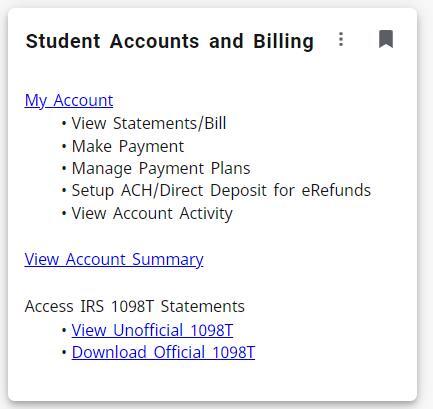
Payment Plan Details
If you’re taking 3 or more credits in a regular semester, you can sign up for a payment plan—just make sure you don’t have any unpaid balance from a previous semester.
Here’s what you need to know:
To explore your options and pick the plan that works best for you:
Important: Missing payment deadlines can result in your entire semester’s registration being canceled. If that happens, you can only re-register if there’s space available—no exceptions.
Note: Make sure you complete all the steps until you receive confirmation of payment. If not done properly, the payment will not be successful, you will have a balance and will be subject to account holds.
PAYMENT PLANS AUTO PAYMENT AND LATE FEE POLICY
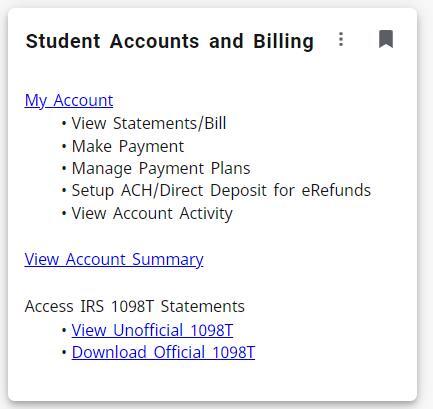
Note: Make sure you complete all the steps until you receive confirmation of payment. If not done properly, the payment will not be successful, you will have a balance and will be subject to account holds.
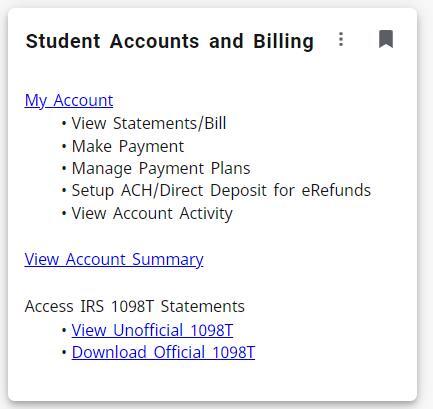
*Please note that students with CT State Naugatuck Valley or Quinebaug Valley as their home campuses do not have access to U-PASS.
State and Campus
ODEI Points of Contact
Dr. John-Paul Chaisson-Cardenas Vice President, Diversity, Equity and Inclusion Welcome Message 2024
Dr. John-paul Chaisson-Cardenas speaks directly to camera. He is wearing glasses and has a navy blue shirt on. The background is light blue.
Greetings faculty, staff, students of CT State. Welcome back.
Over the last year,the staff within the office of DEI at CT State, we have adopted an informal model. We are now the founders of an institution that will outlive us. Let us make it something special. A place where students, faculty and staff feel like they belong.
It is in that vein that the inaugural year of the Office of Diversity, Equity, Inclusion at CT State has been one of growth and one of connection. It was this year that we have partnered
with so many staff, faculty and administrators across our 12 campuses in order to come together
and lay the foundation for a meaningful, innovative DEI program at our institution.
In this way, we truly are founders of this new community college, CT State, with all the responsibilities and opportunities this role engenders.
I can assure you that we at the DEI office took this work seriously, and we have been thoughtful and deliberate about each step and layer of the work that we will be doing henceforth.
For example, throughout this year we set up and staffed this distinct office's focus on equity and civil rights, disability and accessibility services and campus climate.
It was important to me and to the rest of our team that we start with compliance. We want to start with deep compliance with the State and Federal law, as well as CSCU policy, because these laws and policies help us as a community delineate the minimum, acceptable behavior at our institution by placing behaviors such as bullying, discrimination, harassment, and retaliation outside of the acceptable boundaries of our new organization.
These guardrails are now in place and are part of our ethical and structural foundation.
To reinforce these boundaries however, we have begun this year by retraining administrators and senior staff from across the system to ensure we are aligned and consistent throughout all our 12 campuses.
However, it is also important to note that while we never stop working on compliance for CT State, CT State DEI is much more than a compliance effort. To us, it is also a positive set of supports, a support system towards moving and engaging and implementing of support programs and practices that contribute to a sense of belonging for all our students and employees at CT State. Thus, we have embarked on a data informed process to understand where our systemic and cultural gaps are.
This process began in spring 2024 with the implementation of our first systemwide Campus Climate survey, which was designed to get feedback directly from our students, faculty and staff on their perceptions and experiences related to their sense of belonging at and inclusion at CT State. This participatory effort will continue to grow this fall, when each campus will digest, analyze and work from this and other sets of data, including the achievement gap
and what I like to call the opportunity gap data and civil rights investigation data.
To think broadly and creatively about how we will respond to the equity gaps, the cultural gaps
that we have at CT State. We want to work on these things systemically and deliberately.
I want to thank all of you staff, faculty, administrators and students who continue and continue to work with us to contribute to these programs and practices, which we have now highlighted in the annual report that should be linked below this video.
This is because no one person or office owns the DEI work at CT State.
It is the responsibility of all of us from each of our organizational vantage points to do this work. It is not something different than our mission and our work. Overall DEI, it's not something you do in addition. It is really at the center of our work for our students.
And only together can we create the type of environment and institution we all want to learn at, we all want to teach at and we all want to work at.
I leave this past year energized and hopeful about the work ahead. I know that we have a caring, competent, and dedicated group of administrators, faculty and staff who each day dedicate their lives and work to serving our students. It is within that cultural context that we want to take the next step and really figure out how to support each one of the groups that we've mentioned before, to feel like they belong here. That CT State is their academic home.
And so have a wonderful year. I look forward to seeing you in the hallways of each one of our campuses. And don't forget, you are the center of DEI work at CT State.
Vice President of Diversity, Equity, and Inclusion (Chief Diversity Officer, T-IX and Disability Coordinator)
Email: johnpaul.chaissoncardenas@ctstate.edu
Phone: 860-612-7056
Director of Accessibility and Disability Services
Email: vera.dimoplon@ctstate.edu
Phone:860-612-7093
Director of Equity and Civil Rights
Email: nicholas.dagostino@ctstate.edu
Phone: 860-612-7075
Senior ECR Investigator and Compliance Specialist
Email: rebecca.cannonklemenz@ctstate.edu
Phone: 860-612-7082
ECR Investigator and Compliance Specialist
Email: Luciano.Mastrangeli@ctstate.edu
Phone: 860-612-7084
Equity and Civil Rights Assistant/Data Specialist
Email: Kailey.Baker@ctstate.edu
Phone: 860-612-7080
ECR Investigator and Compliance Specialist
Email: kenneth.callahan@ctstate.edu
Phone: 860-612-7094
Jillian Sullivan, M.Ed., B.C.S.E.
Dawn Bryden, Ed.D.
Helena Carrasquillo, M.S.
Kelly K. Hope
Ron Chomicz
LaRue Pierce
Marilyn Wehr, M.S., LPC
Joshua Williams
Joseph Navarra
Trent J. Barber
Hilary Phelps, M.A.
Sara Hanson
Vincent McCann
Sarah E Gager, M.B.A.
Daneen Huddart, M.A.
Megan Vo, M.F.A., M.S.
Fran Apfel, Ph.D.
George (Tony) Peffer, D.A.
Morgan Conway, M.A., G.Cert.P.D.S.
Tanaya M. Walters, Ed.D.
Matthew Liscum, M.S.
Rebecca A Kitchell, Ed.D.
Debbie Kosior, M.S.
Sydney Lake
Disability and Accessibility Services (DAS) is committed to providing accommodations and services to students with disabilities to ensure equal access to the educational environment. DAS providers engage in an interactive process with each student and review requests for accommodations on a case-by-case basis. DAS considers each student’s condition(s), history, experience, and requests to determine eligibility for accommodations and/or auxiliary aids. In order to determine academic accommodations, DAS may request documentation to establish the presence of a disability and the impact it has on the student in a postsecondary environment. Students who are applying for DAS accommodations should provide DAS with the disability documentation listed below for us to determine eligibility for DAS services. If the documents listed are not available to you, please submit any documentation you have and complete the Request for Services through our Accommodate System.
While students are a vital source of information, in order to determine accommodations under Section 504 of the Rehabilitation Act of 1973, the Americans with Disabilities Act (ADA) 1990, and the Americans with Disabilities Amendment Act 2008 (ADAAA), we also request information from other sources to establish a disability and the impact it has on learning in a postsecondary environment. In determining disability status, Connecticut State Community College is guided by federal law which defines persons with disabilities as those who have a physical or mental impairment that significantly restricts one or more major life activities such as caring for oneself, hearing, learning, reading, speaking, breathing, or working; have a record of such impairment; or are regarded as having such an impairment.
Accommodations are determined through the interactive process between the student and the disability service provider. They are informed or guided by documentation that substantiates the need for specific accommodations. The disability documentation students submit must, at minimum, verify two things: (1) the presence of a diagnosed disability or medical condition and (2) the current impact of the diagnosed disability or medical condition. At your appointment with a DAS Provider, they will guide you further if additional documentation is needed.
A request for new accommodations or a review of current accommodations may be considered at any time. Please contact your DAS Provider for next steps.
Comprehensive documentation should include a recent evaluation by the appropriately credentialed professional, who is not a family member, which makes evident the current academic impact of the disability as it relates to the accommodations and services requested. Accommodation decisions are made through an interactive, individualized process based on the functional limitations of the disability and information provided by the student. Transfer students should submit their disability documentation and are also encouraged to provide an Accommodation Letter from their previously attended college or university.
All information received is confidential and is used by DAS for the sole purpose of determining a student’s eligibility for services and determining academic accommodations.
If the documentation provided is incomplete or insufficient to determine whether the student qualifies as having a disability or is eligible for accommodations, DAS may require additional documentation. Any cost incurred in obtaining additional documentation is the responsibility of the student. Missing information may result in a delay in reviewing a student’s request for accommodations.
DAS has developed a Documentation of Disability form which students can ask their provider to complete documenting their disability and need for accommodations. DAS also recommends that in addition to the form, students share the appropriate documentation guidelines below with their physician/clinician.
Students requesting accommodations on the basis of an Acquired Brain Injury (ABI), which includes Traumatic Brain Injury (TBI) are to provide documentation that reflects the current impact of the disability on academic performance including:
For a list of other acceptable forms of documentation: Utilization of particular evaluation techniques at the discretion of the evaluator possibly including; Bender-Gestalt, Halstead Reitain Battery (or selected parts); Detroit Tests of Learning Aptitude - 4 (DTLA-4) or Detroit Tests of Learning Aptitude - Adult (DTLA-A); Luria Nebraska Battery (or selected parts); Peabody Individual Achievement Test-R/NU (or other adult individual achievement tests); Woodcock Reading Mastery Tests- Revised/NU; Woodcock-Johnson III; and the Spache Written Language Assessment.
Students requesting accommodations on the basis of attention deficit hyperactivity disorder (ADHD) are to provide documentation by a professional (e.g., psychologists, psychiatrists, neuropsychologists, licensed therapists, and other relevantly trained medical professionals). Documentation for students requesting accommodations on the basis of ADHD should include:
Students requesting accommodations on the basis of autism spectrum disorders (ASD) are to provide documentation from a professional (e.g., psychologists, psychiatrists, neuropsychologists, licensed therapists, and other relevantly trained medical professionals). Requested documentation should be in the form of a comprehensive neuropsychological evaluation accompanied by a clinical statement reviewing history and current symptoms. Comprehensive diagnostic evaluations should include:
Students requesting accommodations on the basis of low vision or blindness are to provide current documentation from a professional that includes:
Students requesting accommodations on the basis of a chronic health-related disability are to provide current documentation from a medical professional that includes:
Students requesting accommodations on the basis of being deaf or hard of hearing are to provide current documentation from a professional that includes:
Students requesting accommodations on the basis of an intellectual disability are to provide current documentation from a professional (e.g., clinical or educational psychologists, school psychologists, neuropsychologists, special education teachers). Requested documentation should be in the form of a comprehensive neuropsychological evaluation accompanied by a clinical statement reviewing history and current symptoms. Comprehensive diagnostic evaluations should include:
Note: Individual "learning styles," "learning differences," "academic problems," and "slow learner” and test difficulty or anxiety" in and of themselves do not constitute a disability at the postsecondary level.
Individualized Education Plans (IEPs), Summary of Performance (SOPs), or Section 504 Plans from high schools are not sufficient on their own and therefore students are asked to also submit the most recent Psychological/Educational Evaluation Report completed in high school.
Students requesting accommodations on the basis of a learning disability are to provide current documentation from a professional (e.g., clinical or educational psychologists, school psychologists, neuropsychologists, learning disabilities specialists, special education teachers). Requested documentation should be in the form of a comprehensive neuropsychological evaluation accompanied by a clinical statement reviewing history and current symptoms. Comprehensive diagnostic evaluations should include:
Note: Individual "learning styles," "learning differences," "academic problems," and "test difficulty or anxiety" in and of themselves do not constitute a disability at the postsecondary level.
Students requesting accommodations on the basis of a physical disability are to provide current documentation from a medical professional that includes:
Students requesting accommodations on the basis of a psychological disability are to provide current documentation from a licensed mental health professional. Documentation from other medical providers will be considered and reviewed for provisional accommodations. Documentation should include, but not be limited to:
Note: Emotional Disturbance (ED) is an educational label and does not constitute a disability at the postsecondary level.
Due to the evolving and changing nature of psychological disabilities, providing current updates is helpful to ensure appropriate supports are considered.
Disability and Accessibility Services (DAS) may also assist students who have a temporary injury or condition, which results in a functional limitation in an academic setting. Examples may include broken bones and pregnancy; for example, a scribe or note taking assistance may be appropriate for a student with a broken arm.Assistance is determined on a class-by-class basis and is dependent upon the nature of each course and the method of instruction as it relates to the student’s functional limitations. Accommodations are extended to students with temporary conditions for the duration of their functional limitations associated with the condition.
Since temporary conditions can occur at any point during the semester, the timing can significantly impact the accommodation options available to the student. Timely and open communication with DAS, faculty and other campus offices, as needed,about the nature and duration of the condition and requested assistance can often result in satisfactory solutions to the short-term issues caused by the injury or condition. Students with temporary injuries or conditions are encouraged to contact DAS to determine accommodation options.
The Campus Climate Unit (CCU) provides strategic advice, guidance, direction and local campus representation in areas related to diversity, equity and civil rights. The CCU creates a positive climate within and across our campuses and ensures two-way communication between the CT State administrative offices and the twelve campuses. The CCU also works with the Human Resources department and the Professional Development unit to develop and launch diversity, equity, and inclusion orientations, trainings and conferences. Finally, the CCU leads the biennial campus climate survey and subsequent CT State and campus action plans resulting in the formulation of diversity, equity and civil rights goals and objectives for CT State.
The chart above shows the development of the Campus Climate Cycle, which repeats every two years and begins with the launch of the Campus Climate Survey in March of even-numbered years. Work is broken into four segments: climate survey, assessment, goal setting and development of campus plan and action/plan implementation.
At CT State, we define “campus climate” as the current attitudes, behaviors and standards of faculty, staff, administrators and students concerning the level of respect for individual needs, abilities and potential. In this context, respect for human diversity is a crucial aspect of campus climate and includes both to the individual experiences of our multiple stakeholders and the quality and interactions between groups on our campuses.
Campus climate assessments in higher education measure the extent to which all students, faculty, staff and visitors—regardless of race, ethnicity, sexual orientation or disability—feel welcomed, valued and supported in their work, studies or research.
Every two years, CT State will conduct a systemwide campus climate study, which will serve as the starting point for campus-based diversity and inclusion plans.
 This project will comprise unique surveys for three different populations: staff, faculty and students.
This project will comprise unique surveys for three different populations: staff, faculty and students.
The undergraduate student survey assesses the institutional diversity, equity and inclusion (DEI) climate, campus practices, learning outcomes and the prevalence of sexual assault.
The staff survey focuses on DEI perceptions and experiences of college and university staff and the faculty survey assesses different dimensions of faculty’s personal and professional lives as a means to understand their experience and unique perspectives of campus climate.
Download and review previous versions of the instruments used for each survey on the HERI website.
Volunteer to Serve on DEI Committee
Must be completed by October 1, 2024
